![]()
To access X Window programs on your Macintosh, you have to use MacX or another X Window product like eXodus. You cannot use Mac Sampson or NCSA Telnet to run X window applications. These programs do not know how to display the X window graphics.
Mac X version 1.17, is available free of charge from MacArchives in the Network directory. Stanford has a site license for the MacX version that runs under System 7.0.1 and earlier. When using System 7.1 or 7.5, you will need to buy the MacX 1.2 upgrade ($35 at Microdisc). MacX works fine on most Macs, although it doesn't work on the PowerPC 8100 model. Newer versions of Mac X, like version MacX 1.5 is available at the Stanford Bookstore and works just fine with the newer Macs.
A PC X-Window software package is available at the WUARCHIVE.WUSTL.EDU anonymous ftp site, or there are commercial products like White Pine's Xodus or Quarterdeck's eXpertise.
Just copy the MacX folder over to your Mac and don't forget to put the MacTCP Tool in the Extensions folder of your System Folder. MacTCP Tool was in the MacX folder up on MacArchive. Reboot your Mac, and you should be up and running. This assumes that your Mac is correctly connected to the Stanford Network.
DO NOT double click
on the MacX icon.![]() That will
start up MacX and it will not know how to talk to other
computers.
That will
start up MacX and it will not know how to talk to other
computers.
What you have to do is double click on the
Settings File 
Once MacX has started up, you can then pull down the menu called Remote and select the computer you want to connect to and the program you want to run. For example, in this screen, you would be selecting the PMGM computer and telling PMGM to run a xterm session (which is a terminal window where you can type in commands).
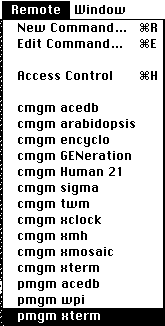
Make sure MacX starts up with at least 4Mb of RAM. To check this out. Click on the MacX program once (select the MacX icon), then from the Finder menu, pull down "Get Info". If the Preferred Size is not at least 4000, change it. You can only change this when MacX is not running. If you get "Out of Memory" error messages, then you need to give MacX even more memory to open more X Windows on your screen.
If you type in your username and password, and nothing happens in a couple of minutes, try it again. MacX will not inform you if you have done it incorrectly. It just won't do anything if the incorrect info has been entered.
I wouldn't recommend running MacX from home. It will work, but it will be real slow unless you have an ISDN or faster connection to the net.
For more information about MacX, check out these pages